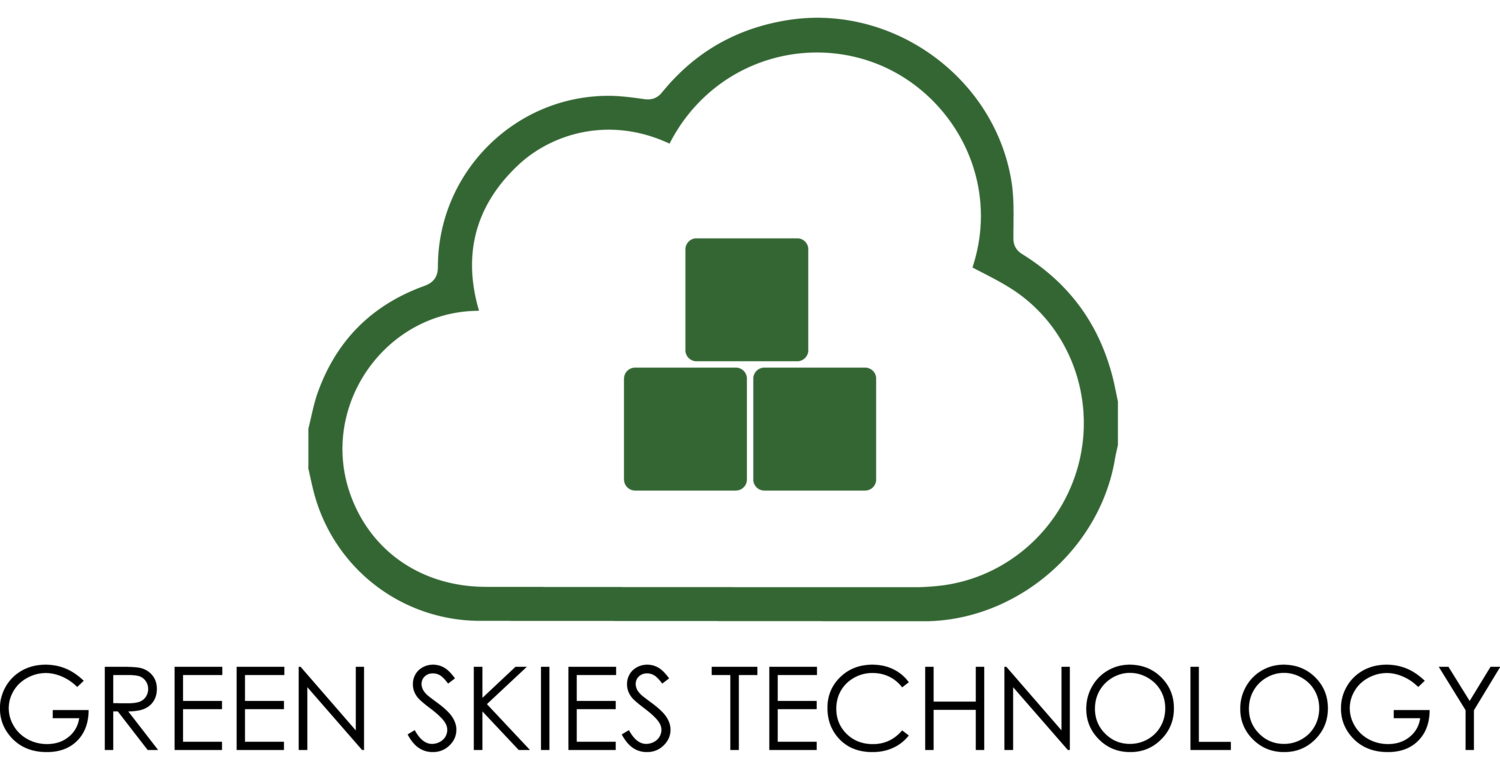Computers improve our everyday productivity, efficiency and can store information better than white bins sitting in your office bathroom. However, every good thing has its quirks. You often encounter technical difficulties upon use and it’s important to know how to fix the minor things, especially if you are low on budget and do not have an IT team accessible.
Here’s our 9 most common PC problems and how to solve them:
*Before you solve any issues on your computer, always keep in mind restarting the machine goes a long way; it ensures the computer is up to date to tackle the current problems!
1. Slow Computer
First, there is a difference with slow websites v. slow programs. If your computer is taking too long to load a program, things are stalling or the boot up process is more than just a couple of minutes, then there is a way to improve the speed! The main suspects are usually the hard-drive or too many apps running in the background.
When the hard drive that holds your operating system is full, the system can’t write files as quick, as it needs to search and allocate space for it. Delete any unneeded files such as irrelevant downloads, photos, movies, music etc. If you still want to keep the files, move them to another hard drive.
2. Slow Internet
Are you noticing that your downloads are taking too long or your music keeps buffering? It may be related to your network speed, which can be assessed on speedtest.net. The website runs a test to see if you are getting the right speed for your internet package. If your numbers are lower than expected, there may be a network problem or something is taking up your bandwidth.
Check if your network card’s drivers are up to date. (If you haven’t updated your operating system, it may be time.) In addition, it’s always best to check your modem - turn it off and on to reset the system.
3. Too Many Pop-ups
This one is super crucial because this could jeopardize your entire computer. If you are still getting pop-ups outside of browsing, it’s most likely a form of malware called “adware.” These are hidden programs that use your computer as a host to attack with viruses. It’s best to run a virus scan and a malware scan to keep bad guys from hijacking your computer; you can find these scans online and sometimes even for free.
4. Search Bar Has Been Changed
Another type of malware to know about is “browser hijackers.” Their purpose is to take over your browser and direct you to sites they want you to see. Being that they see your every movement, they can collect security information throughout your organic use of the computer. For example, stealing private information, personal details and credit card numbers. Go back to #3 and follow the instructions on using a virus scan, if that doesn’t work, we can help at Green Skies.
5. Security Warnings While Surfing the Web
This is different for every operating system but one thing is true - if your computer’s clock is set to a date or time that is after the website’s certificate expiration, you are more likely to see these security warnings. You can change these settings by clicking the date in the bottom right corner of the desktop.
Next thing is to accept the certificate on the website. Select “Continue to this website (not recommended).” Click “Certificate Error.” Select “View Certificates,” then “Install Certificates,” and confirm.
6. Printer Won’t Print
Before having to deal with the pain of a more complicated issue, simply unplug and plug the printer back in. (Let’s hope that worked!). If not, double-click on the printer icon and see what the current printing cue says. Click on the “Printer” menu item in the printer window and make sure that “Use Printer Offline” is not checked. If the issue still occurs, ask for additional assistance.
7. Email Attachments Won’t Open
This one is pretty simple. If you are unable to open an email attachment, your computer more than likely does not own the software to do so. For example, .PDFs are usually opened through Adobe Reader. By searching the file types on Google, you will know which software is best appropriate to download!
8. Screen is Frozen
Often times a frozen screen mean a program on your computer is not running properly. This is the oldest trick in the book but hold down Ctrl+Alt+Delete at the same time. Your task manager should open where you will be able to close any unresponsive programs.
9. Dropped Internet Connection
If it’s wireless, chances are a simple unplug and plug of the modem for 30 seconds should reset the connection. Wait for the internet light to turn green. If that doesn’t work, make sure to check the firmware - it’s the software that is associated to your modem. Make sure it is updated.